2 Payment for VTI access
Payment options are available for obtaining access to the VTI function in DAF RMI, credit based. Each time the VTI of a chassis is accessed, a credit is deducted from your balance. Below you will find the VTI purchase option with the price2 (excluding VAT) and the system requirements.
| # Credits1 | Price2 (€) | System requirements |
| 1 | € 5,- |
PC with minimal Windows 7 32 or 64 bit installed, |
1 or a multiple of
2 Price changes reserved
You must be registered and logged in to DAF ePortal for purchasing credits to have access to vehicle technical information.
- Start the PPV/PPA application in DAF ePortal.
- The available services are listed including information if active and until when / number of available credits.
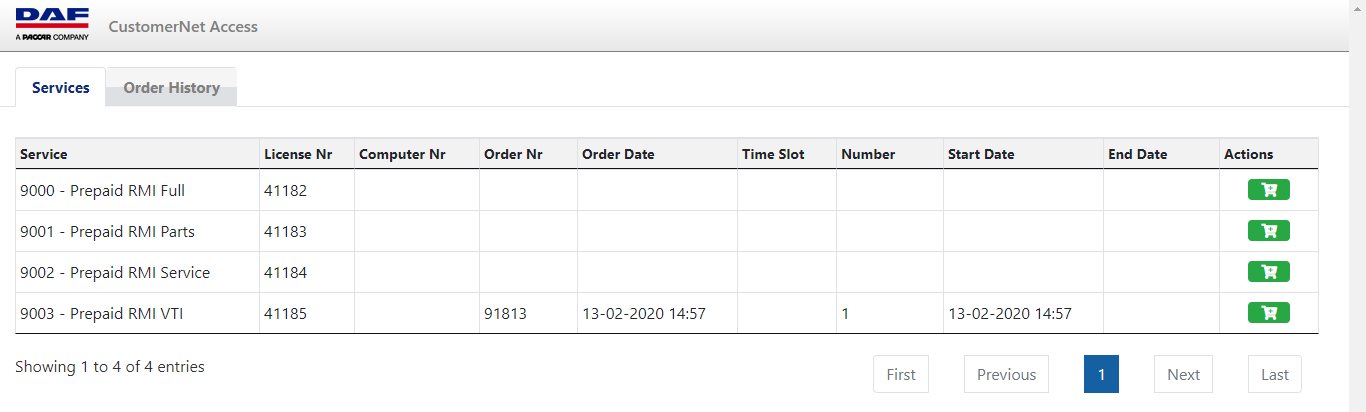
- Select the Service to order by clicking the shopping cart icon behind it.

- Fill in the number of credits to purchase. The price is shown in Euros excluding VAT.

- Click “plus” sign to add the credits to the shopping cart.
Until you have confirmed the order by pushing the button “Order”, the item can still be deleted from your shopping cart. - Select [Order] to start the payment procedure.
- Complete your purchase request in Adyen.

- Enter the name of the cardholder.
- Enter “Credit card number” and “Card verification code”
(see ‘What is this?’ for information about the card verification code) - Confirm payment.
- After confirmation, the PPV/PPA overview is shown.
- Close the Pay Per Action application.”